Import from ADS Classic/2.0
Linking accounts
If you have accounts in one or both of our legacy systems, ADS Classic and ADS 2.0, it is possible to import libraries from your old accounts, into the new interface, ADS Bumblebee.
Please note that ADS 2.0 is no longer accepting new users, and will be shutdown in the near future. We advise you not to use it, and existing users should import their existing libraries from 2.0 to ADS Bumblebee if you wish to continue curating them via ADS.
First login with your normal credentials on ADS Bumblebee, and then navigate yourself to the Customize Settings page:
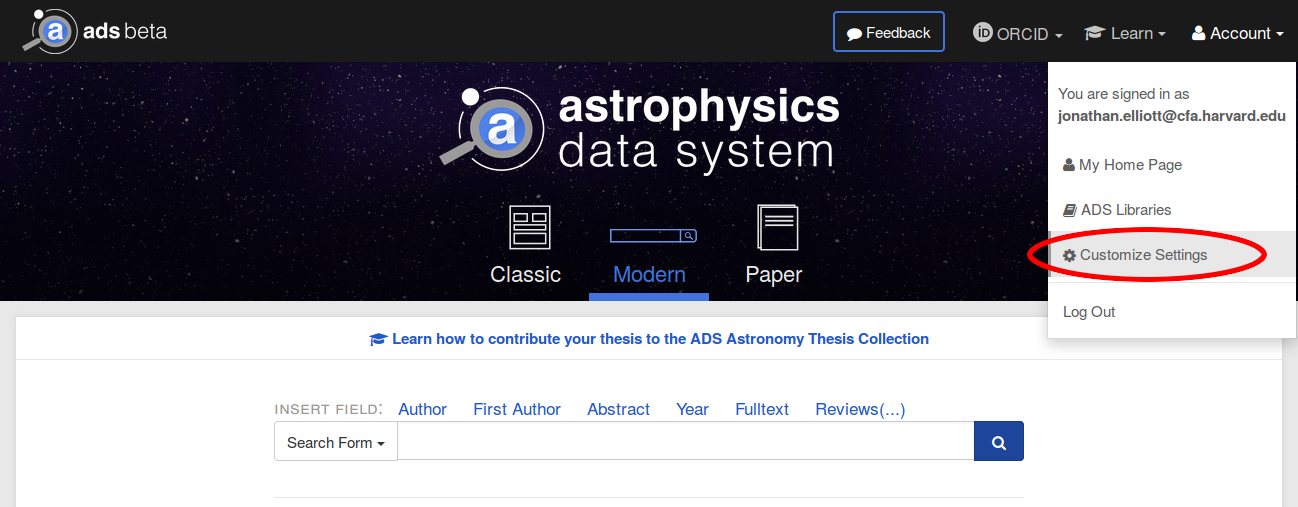
Once there, select the panel Import Libraries:
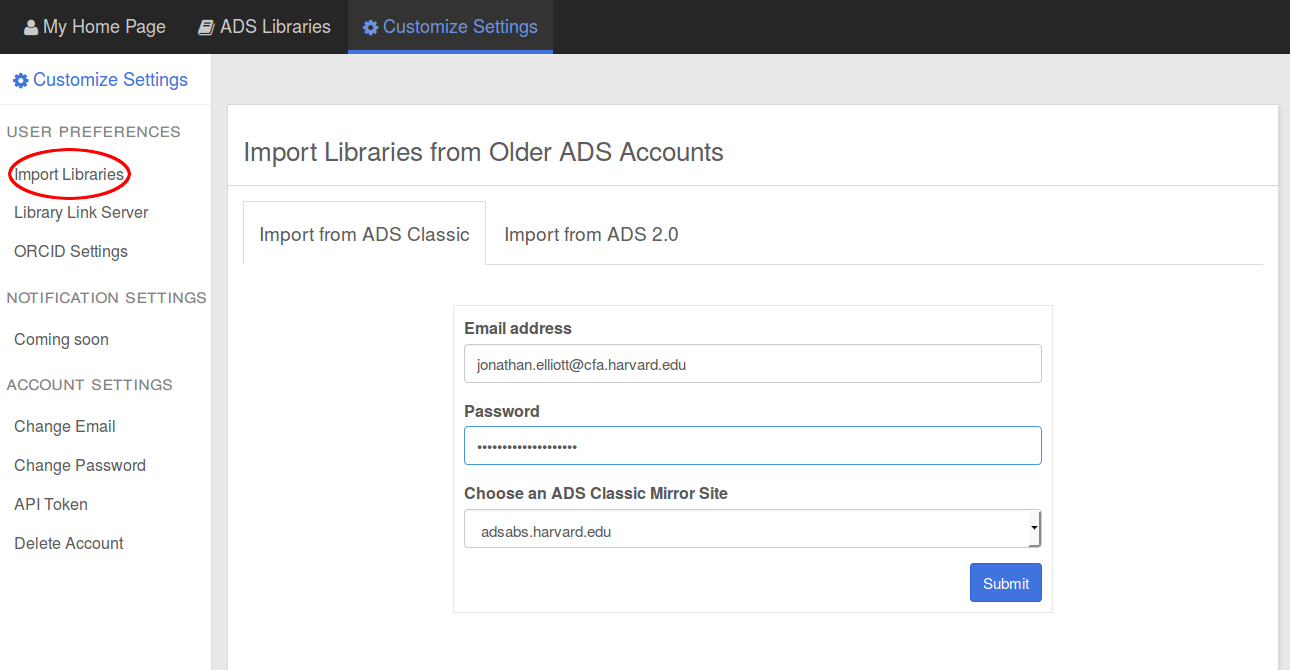
If you are linking an ADS Classic account, you will need to specify your email, your password used for your ADS Classic account, and the mirror at which you have an account. For ADS 2.0, you do not need to specify a mirror.
If you need to link a different account, then simply press Sign into a new ADS Classic/2.0 account
Importing libraries
Once you have successfully connected your ADS Classic/2.0 account with ADS Bumblebee, you now have the option to import your ADS Classic/2.0 libraries into Bumblebee.
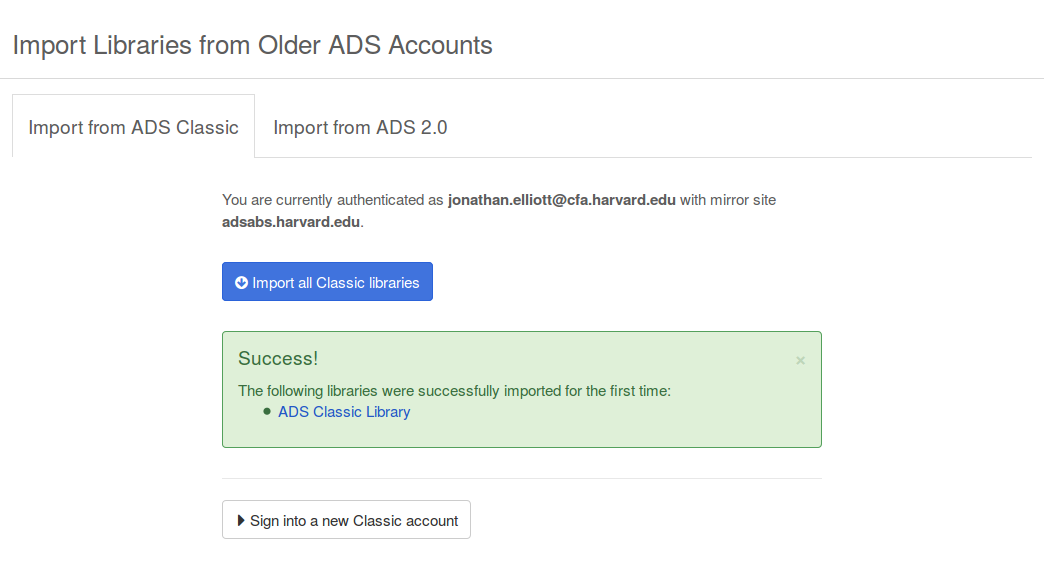
You can now see my original ADS Classic library now exists in ADS Bumblebee:
ADS Classic
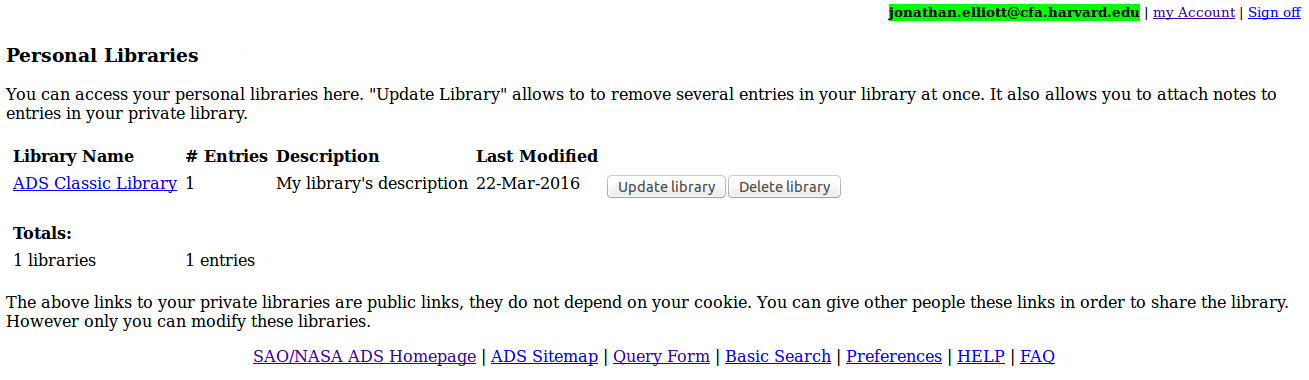
ADS Bumblebee
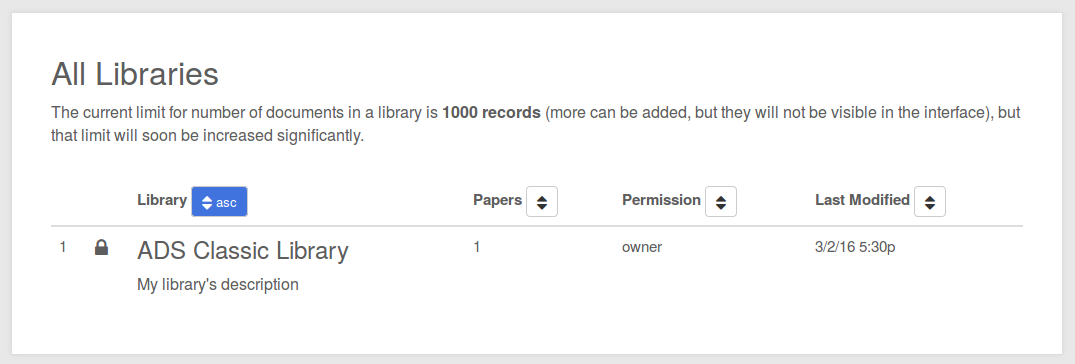
You can follow exactly the same process to import your libraries from ADS 2.0 into ADS Bumblebee.
ATTENTION: the following rules are used to import your libraries into the new interface
- All the libraries you own will be imported, and created with their ‘Name’ and ‘Description’ from ADS Classic/2.0. Entries for all bibcodes for each library will be created also.
- If you have a library in ADS Bumblebee with the same name, it will merge the documents from your ADS Classic/2.0 library into Bumblebee; Bumblebee takes precedent.
- You can repeat this process as many times as you wish, but must keep in mind the actions of 2. and 3.
- You cannot undo your import, you must delete a library and re-import if you make a mistake.
Exporting libraries to external services
At least for the near future, we are not supporting the transition of tags/notes from ADS 2.0 into ADS Bumblebee. To mitigate this issue, you have the option to export the libraries from ADS 2.0 and import them into the following set of tools specifically designed for tagging:
To export your libraries, press the Download my ADS 2.0 libraries to Zotero/Mendeley-style BibTeX, or the relevant button for the format you prefer.
To import your libraries, please follow the relevant instructions for each third-party service:
FAQ
-
“I can’t seem to authenticate my ADS Classic/2.0 account”
Make sure you i) actually have an ADS Classic/2.0 account, and ii) that you selected the correct mirror if it was an ADS Classic account - otherwise it won’t work. If you are still running into trouble, then contact us.
-
“I can’t seem to import my libraries”
You should make sure you actually have any libraries to import from your ADS Classic/2.0 library. It is more than likely you are trying to import from an account that does not have any. However, if you do have libraries and keep running into this problem then contact us.
-
“I can’t find the export format for the software I’m trying to use”
If you think we should supply a format for another third-party software that is used then let us know.